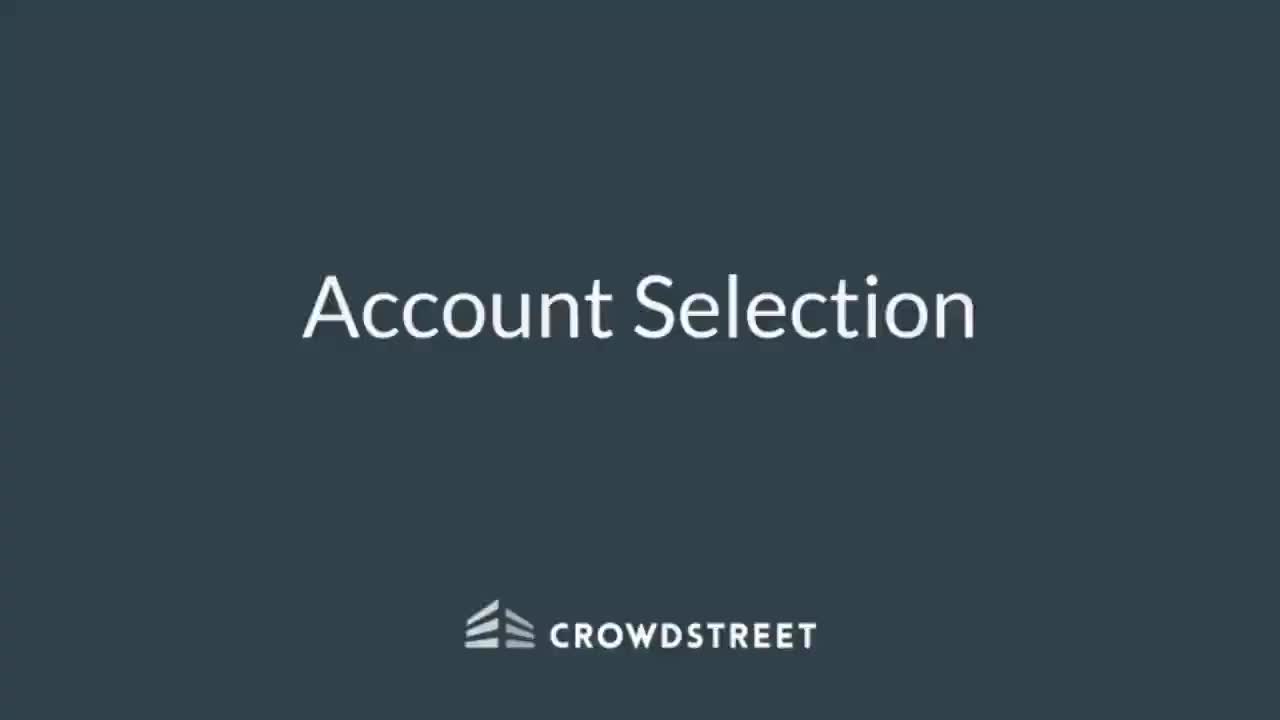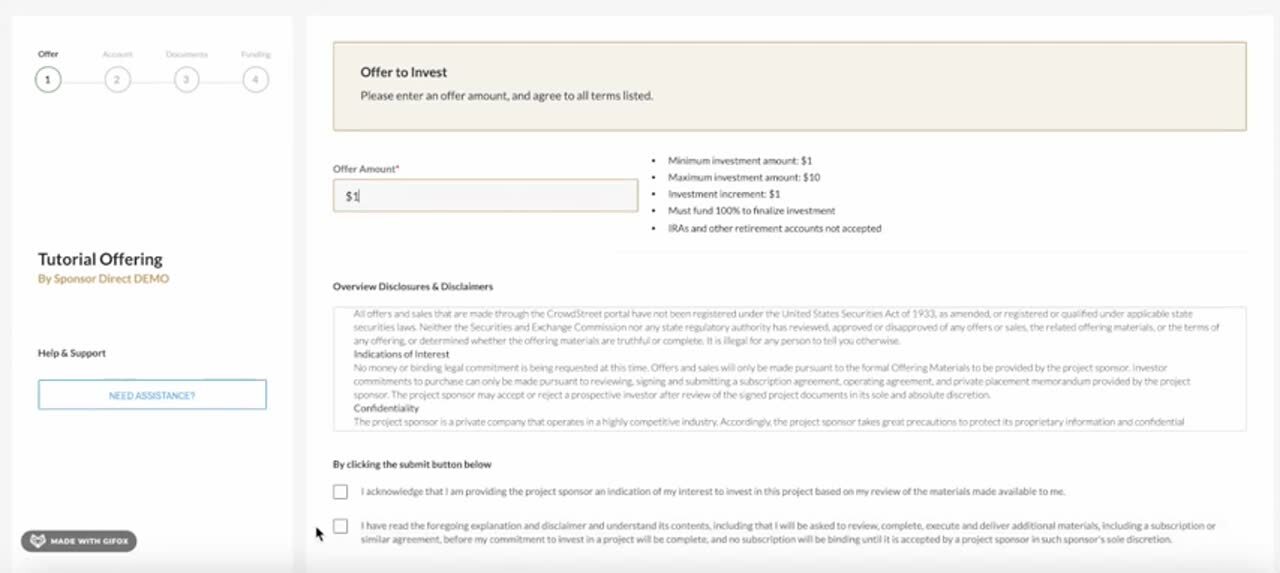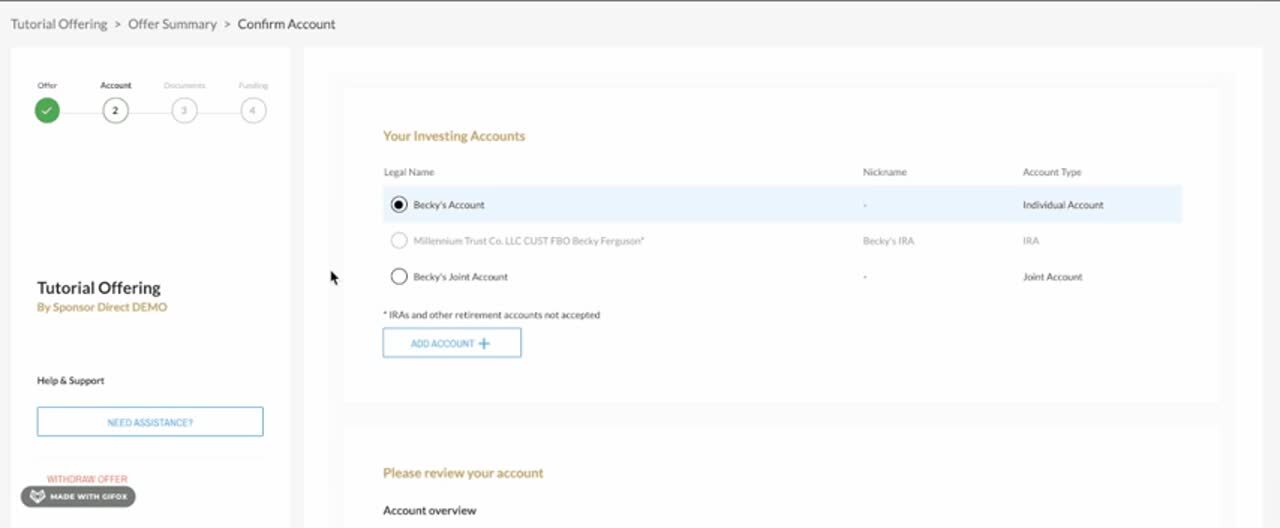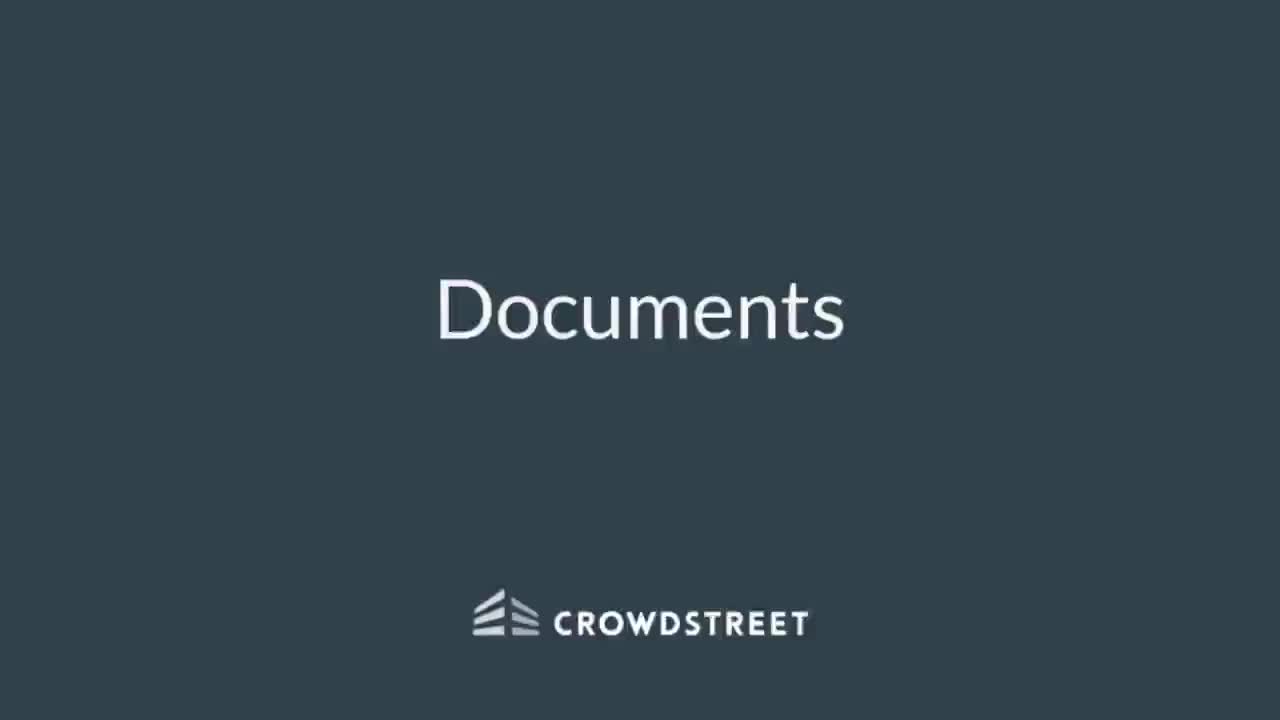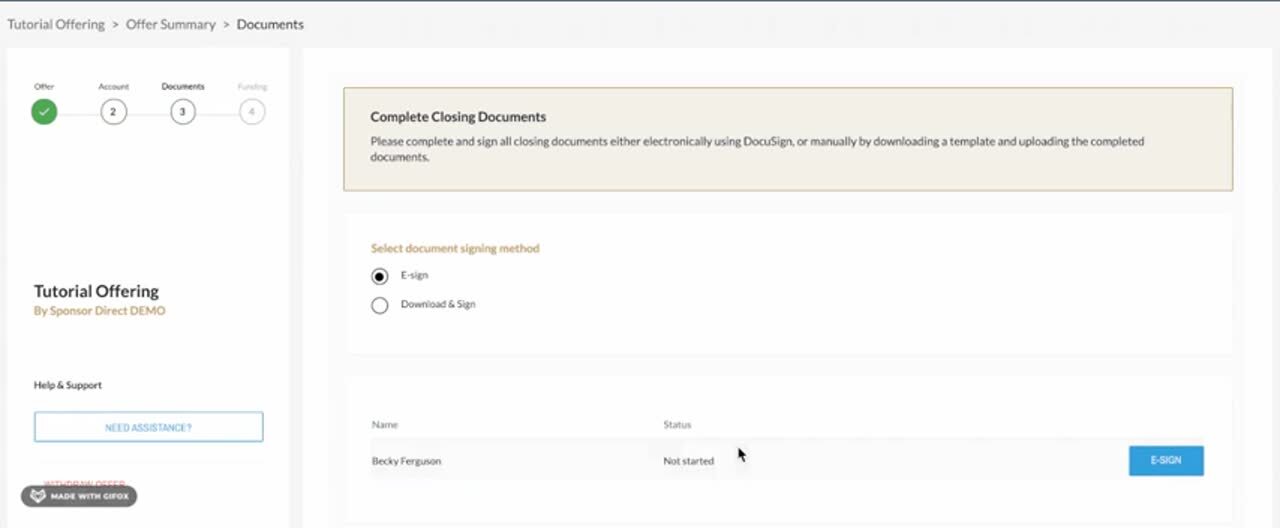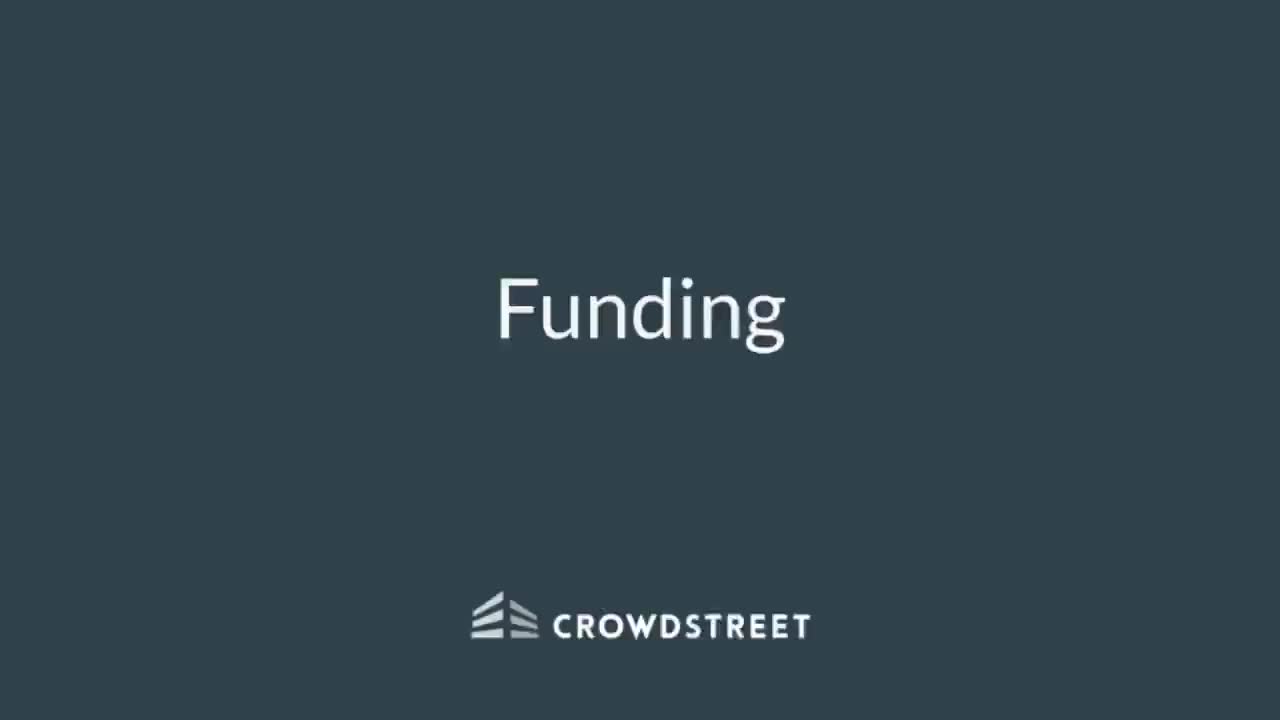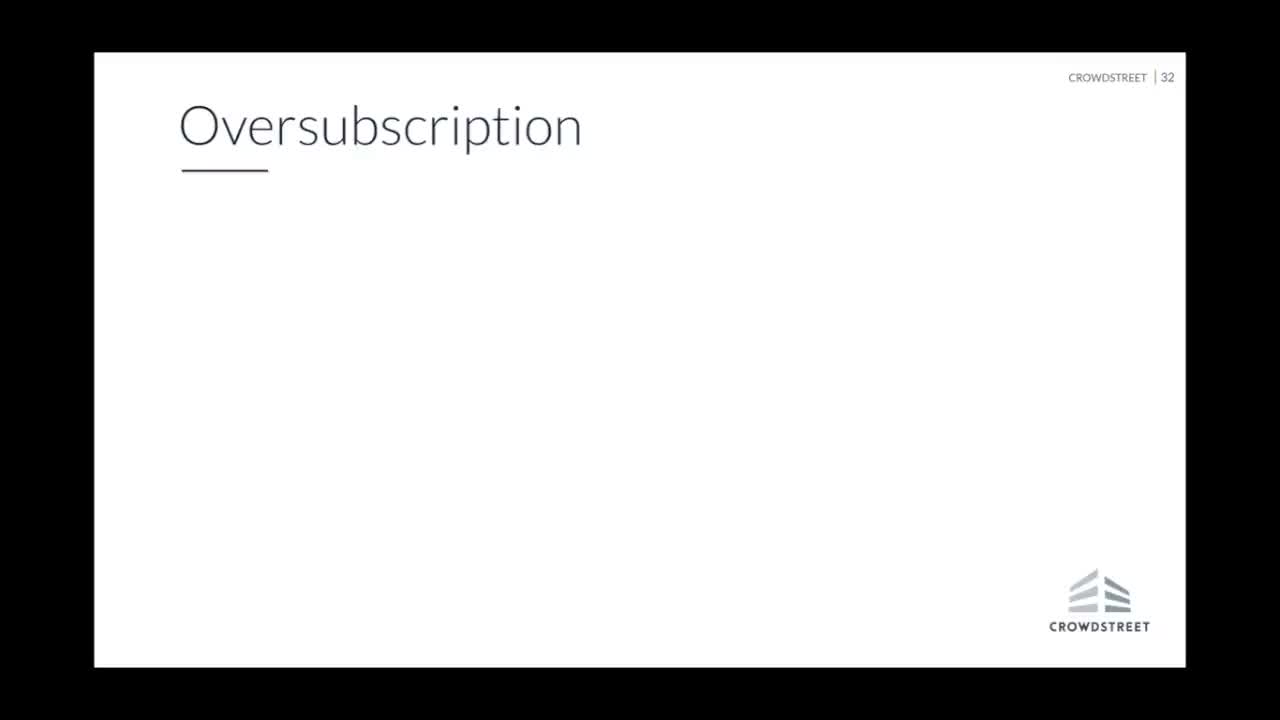| Table of Contents | ||
| Overview | Walk-Through Video | Evaluation Period |
| Submit Offer | Account Selection | Sign Documents |
| Investment Funding | Oversubscription | Withdrawing an Offer |
There are 5 stages of the offer process:
- Evaluation period
- Submit offer
- Investing Account Selection
- Signing documents
- Investment Funding
Video Walk-Through
EVALUATION PERIOD
- The goal of the evaluation period is for investors to determine whether or not they would like to submit an offer. Investors should carefully review all of the offering material and, if investors desire, consult with their financial, tax, and legal advisors to help them make a determination and whether to invest in the particular offering. As a reminder, Crowd Street, Inc. does not provide financial, tax, or legal advice.
- The evaluation period begins when a deal goes live on the Crowd Street platform. Investors can then access the offering’s detail page.
- The offering’s detail page will have the date of the webinar where the sponsor can answer questions. This page also contains offering documents which investors should carefully review.
- At the end of the Evaluation Period, the sponsor will have a live webinar with investors to answer any outstanding questions. During this webinar, the deal will become open to offers.
SUBMIT OFFER
- Click the gold “Invest Now” button to begin submitting your offer.
- Once you are on the Investment Commitment page:
- Fill in you offer amount
- Check the disclosures and disclaimers
- Click the “Submit Offer” button
- Submitting your offer will take you to the Offer Summary page, also known as the Transaction Center. This will be the page you will use to finish the offer process and track the status of your offer.
- For more information about submitting your offer and the offer summary page, please view this article: Offer Process: Submit Offer & Offer Summary Page
Not actual information. A representation of a fictional investor's offering.
INVESTING ACCOUNT SELECTION
- Click the “Get Started” button under “Account”
- Choose the eligible investing account you would like to use to make your investment
- Please note: Accounts can only have one in-progress offer per offering. The account name will be greyed out and disabled when an offer is already in-progress, and you will not be able to invest again until the offer is fully invested.
- Additionally, there may be restrictions set by the Sponsor on the types of accounts you can use to invest, e.g. SD-IRAs. Those accounts will be greyed out and disabled.
- Once you select your investing account, the account information will appear below. Confirm that the account information is correct.
- Once you have confirmed all the information is correct, click the ‘Submit’ button in the lower right corner.
Not actual information. A representation of a fictional investor's offering.
- If the account information has any missing or invalid information, click on the edit button of the section you would like to edit (it looks like a little pencil)
- You will then be brought to a new screen where you can fix the information. Once done, click the ‘Return to Offer’ button
- Confirm the new information is correct, and then click ‘Submit.’
- If you would like to create a new investing account, or update an existing one, please view this article: How to create or update an Investing Account
SIGN DOCUMENTS
- Documents will be available for e-signing at a specific time which is shared at the webinar. Usually, this time is 5 PM PST. Until that time, you will not be able to e-sign documents. It is important that you submit your offer, associate an investing account, and ensure you have a valid accreditation letter on file in order to proceed to document signature once available.
- To sign closing documents, wait until the specified time, then click on the blue ‘Get Started’ button beneath ‘Documents.'
- Finish documents as soon as possible. Document submission date and time will be used to decide when, or if, your offer will be authorized to fund.
- Closing documents may be electronically signed by all account members configured as signatories using DocuSign. Or, documents can be uploaded manually.
- For investing entities with additional signatories, the additional signatory needs to log into their account to execute closing documents.
- If you are investing through an IRA, please read IRA instructions here.
- Once documents are signed, the Crowd Street Investor Relations team will review your documents.
- Please allow 24-48 hours for our Investor Relations team to review documents.
Not actual information. A representation of a fictional investor's offering.
INVESTMENT FUNDING
- Once the Investor Relations team has reviewed your documents, you will receive funding instructions.
- Click the blue ‘Get Started’ button under ‘Fund.’
- Fill out the required information and click the ‘Confirm Funds Sent’ button once you have sent funds.
- This will alert Crowd Street and the sponsor to watch for the funds.
- Those investing with an SD-IRA will need to have their custodian remit funds.
- No action is required by you once your funds have been sent. You will be notified when your funds have been received and when the sponsor has finalized the investment by countersigning.
- Sponsors work to confirm funds received as quickly as possible but it can take 2-5 business days for the sponsor to confirm that funds have been received.
OVERSUBSCRIPTION
- When interest in a deal exceeds allocation, the deal is considered oversubscribed. If the offering becomes oversubscribed, investors who do not complete their documents promptly will be moved to a waitlist, while the investors who have completed documents have the opportunity to fund.
- Ultimately not all investors who submit offers will be able to invest in an offering that is oversubscribed. Investments will be finalized on a first-to-fund basis from among the offers where investors completed documents soonest.
- For more information on oversubscription, please refer to this article: Oversubscription Overview.
WITHDRAWING AN OFFER
Offers are non-obligatory until they have been funded. You may withdraw your offer within the Transaction Center by clicking on ‘Withdraw Offer’ until you submit a funding method indicating your funds have been sent.
.jpg?width=688&height=299&name=withdraw%20offer%20(1).jpg)
Not actual information. A representation of a fictional investor's offering.
To request to withdraw your offer AFTER you have sent funds, you will need to contact help@crowdstreet.com for assistance. However, we cannot guarantee that you can withdraw your offer after funds have been sent to the sponsor.